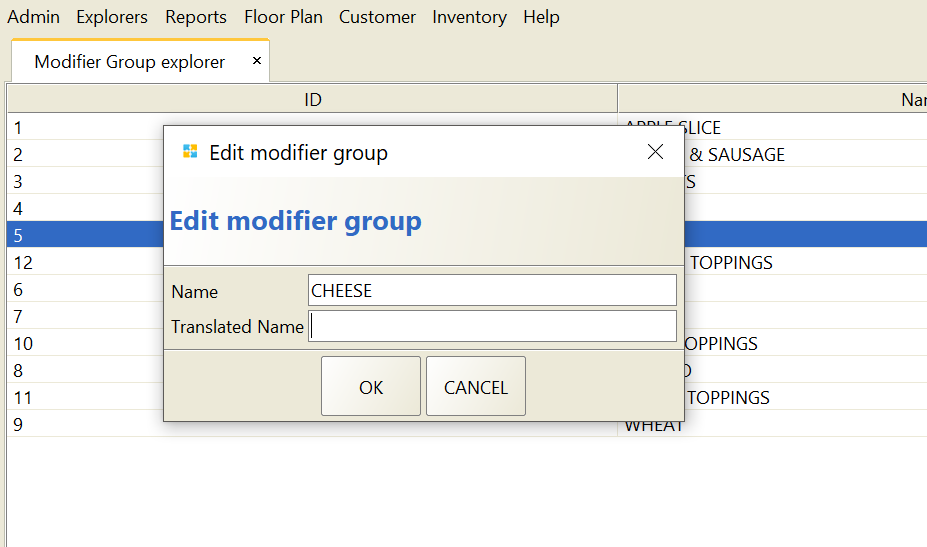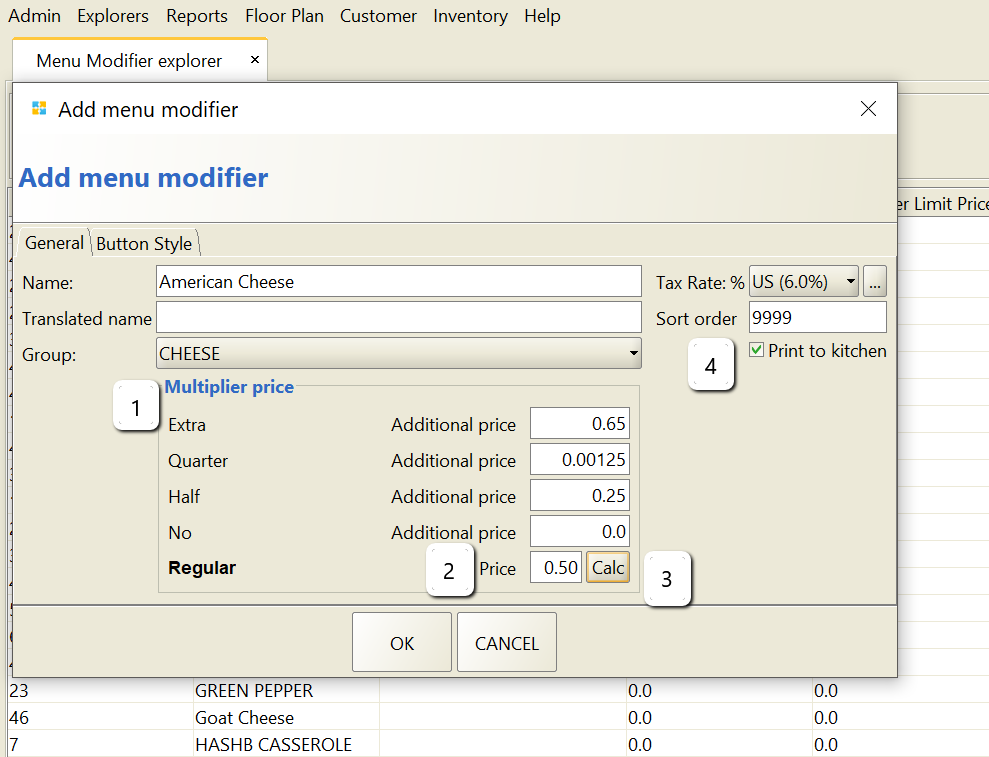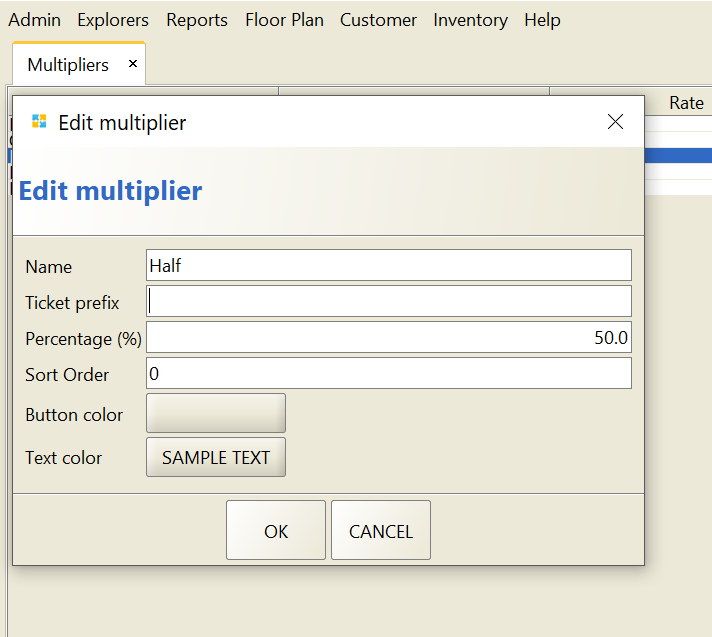Adding Modifiers & Multipliers
If you want to add supplements for your menu items, you can add them by adding modifiers. Sometimes customers may like their modifiers in half,extra or double in amount and on this scenario if you add multipliers for you modifiers it will make job easier.
💡 Remember not every item needs modifiers & multipliers.