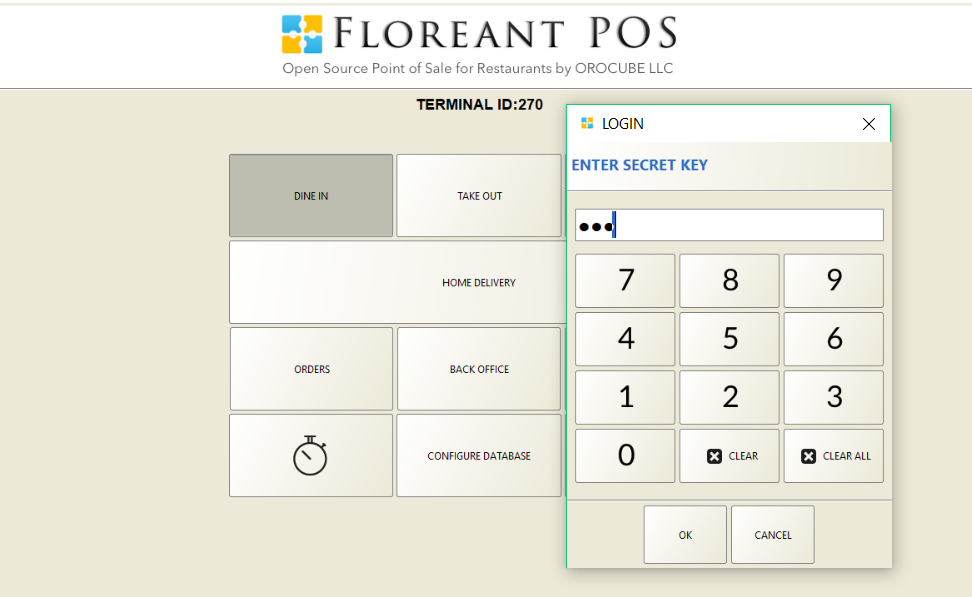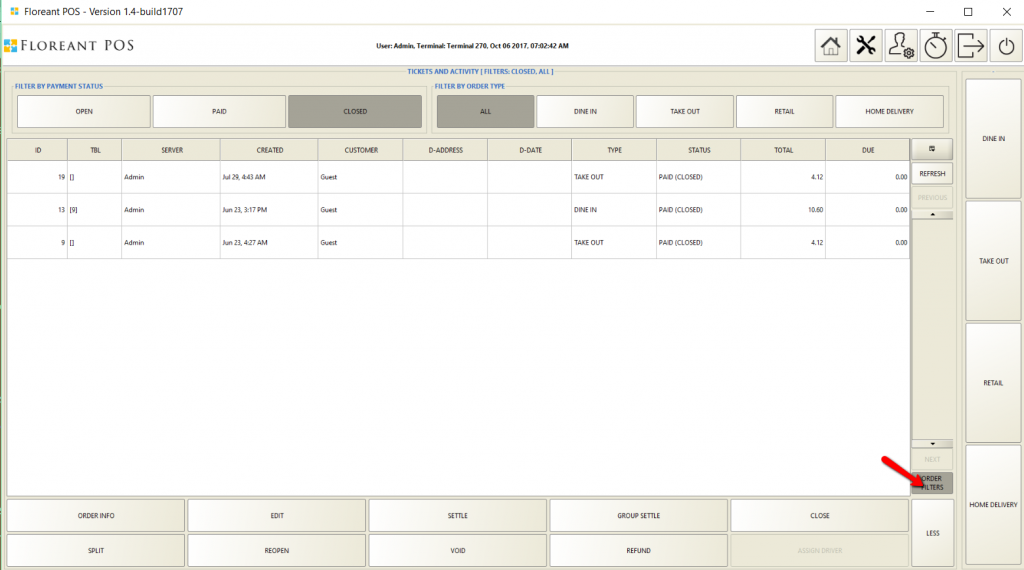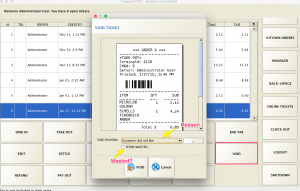Take Order
Default system ships with 4 order types.
- DINE IN
- TAKE OUT
- RETAIL
- HOME DELIVERY
Clicking on any order type will ask for secret key. Default key is 1111
💡 Remember to turn on “terminal has cash drawer” in backoffice. Otherwise terminal will not take payment. Also Cash drawer must be assigned to start taking payment.
Dine In
Tapping on Dine in will proceed to a Table & Guest selection window. If you do not want guest count then you can turn it off in Order type in Backoffice->explorer. Order taking screen in Dine In is similar to Take out. Only difference is server can press Done to save the ticket and add take payment later. Also pressing Done will send items to kitchen.
Retail
This is similar to Take out. It does not use Kitchen printer.
Home Delivery
Home delivery order starts with customer information. If you need driver management and caller Id feature you can check this plugin.