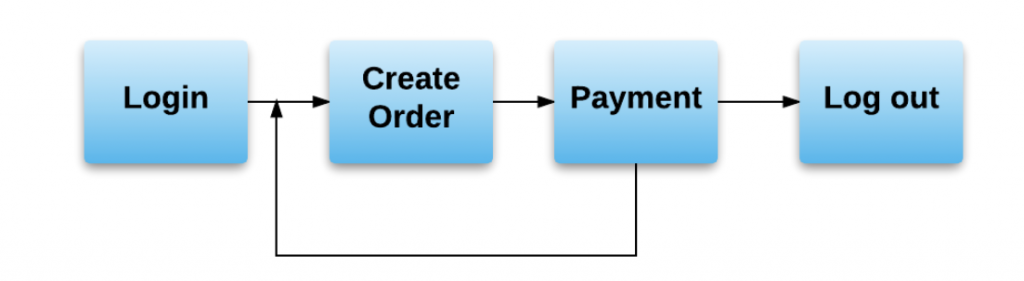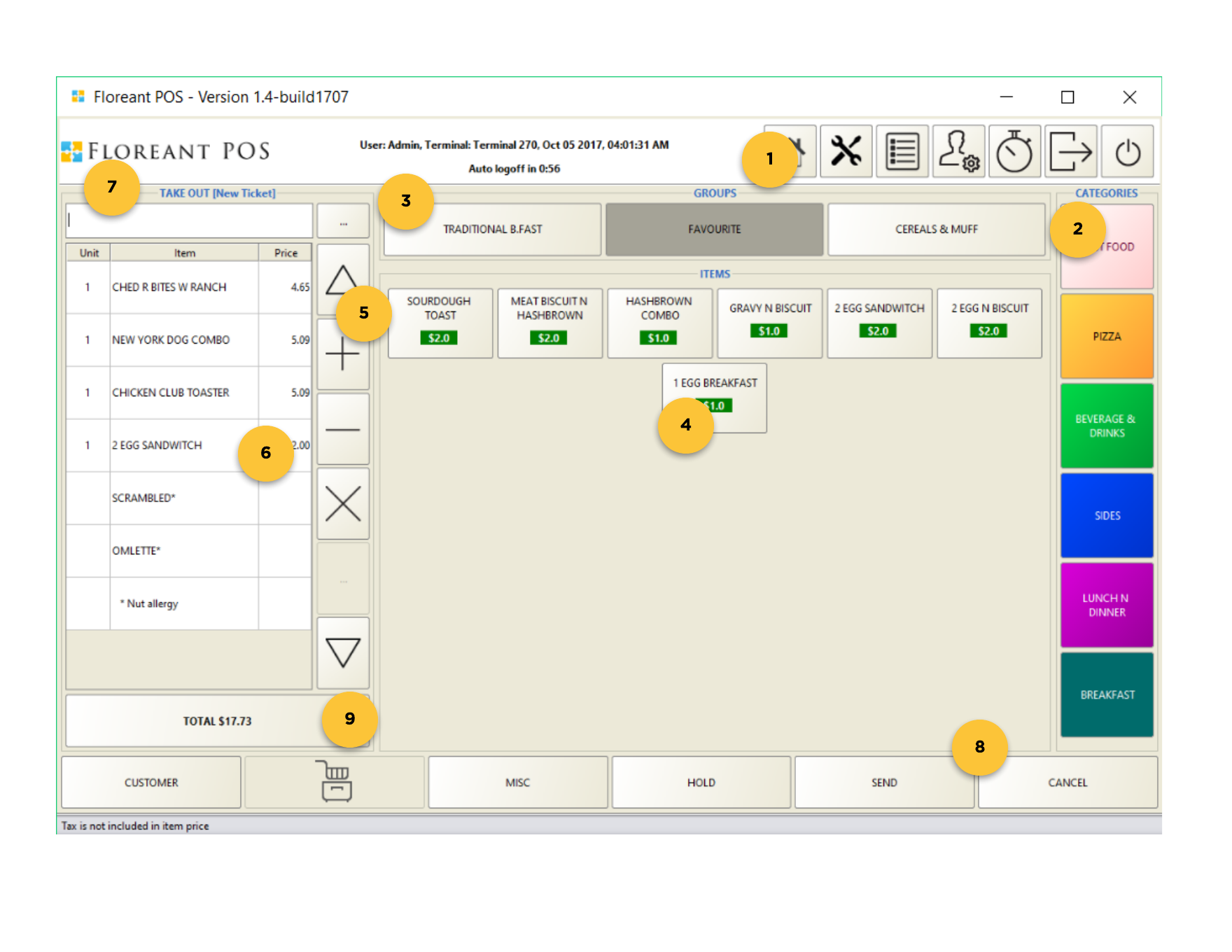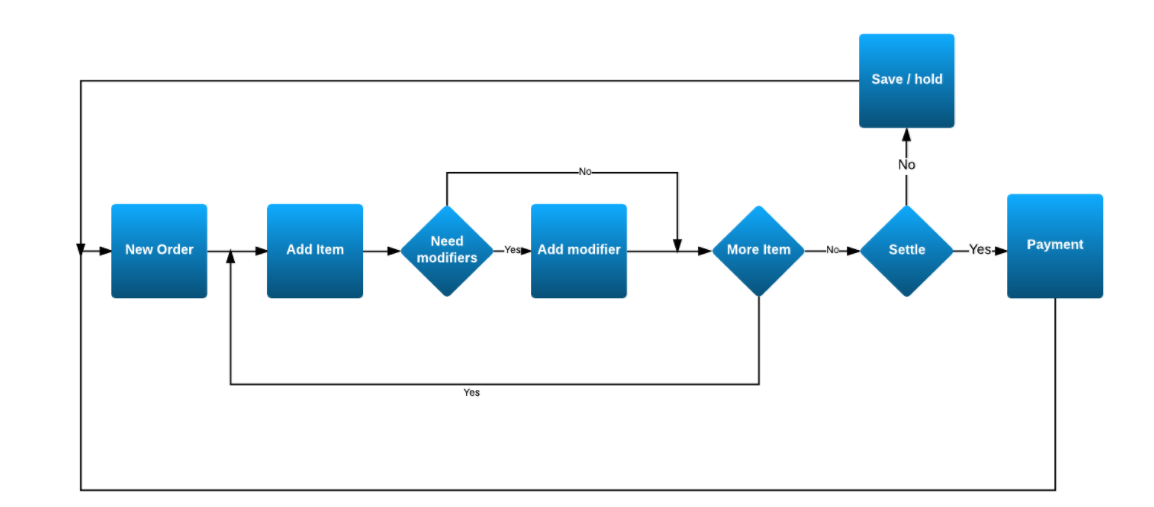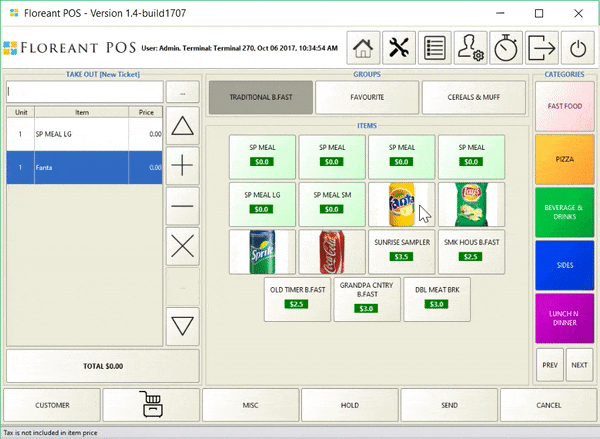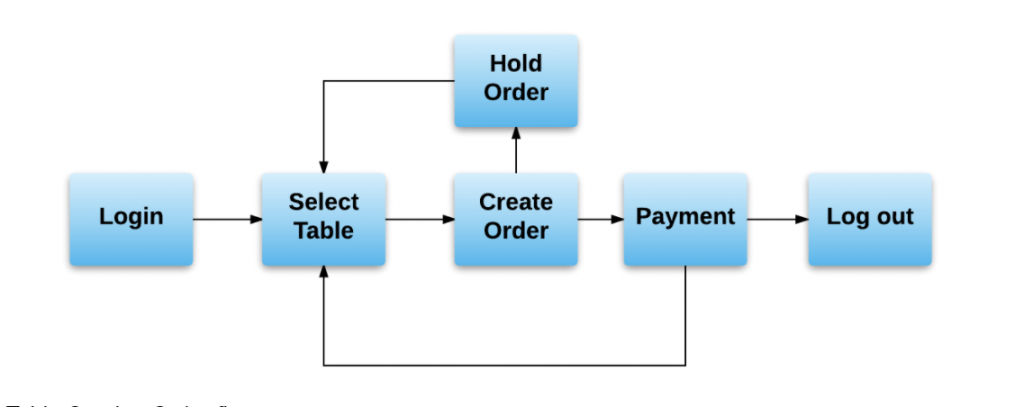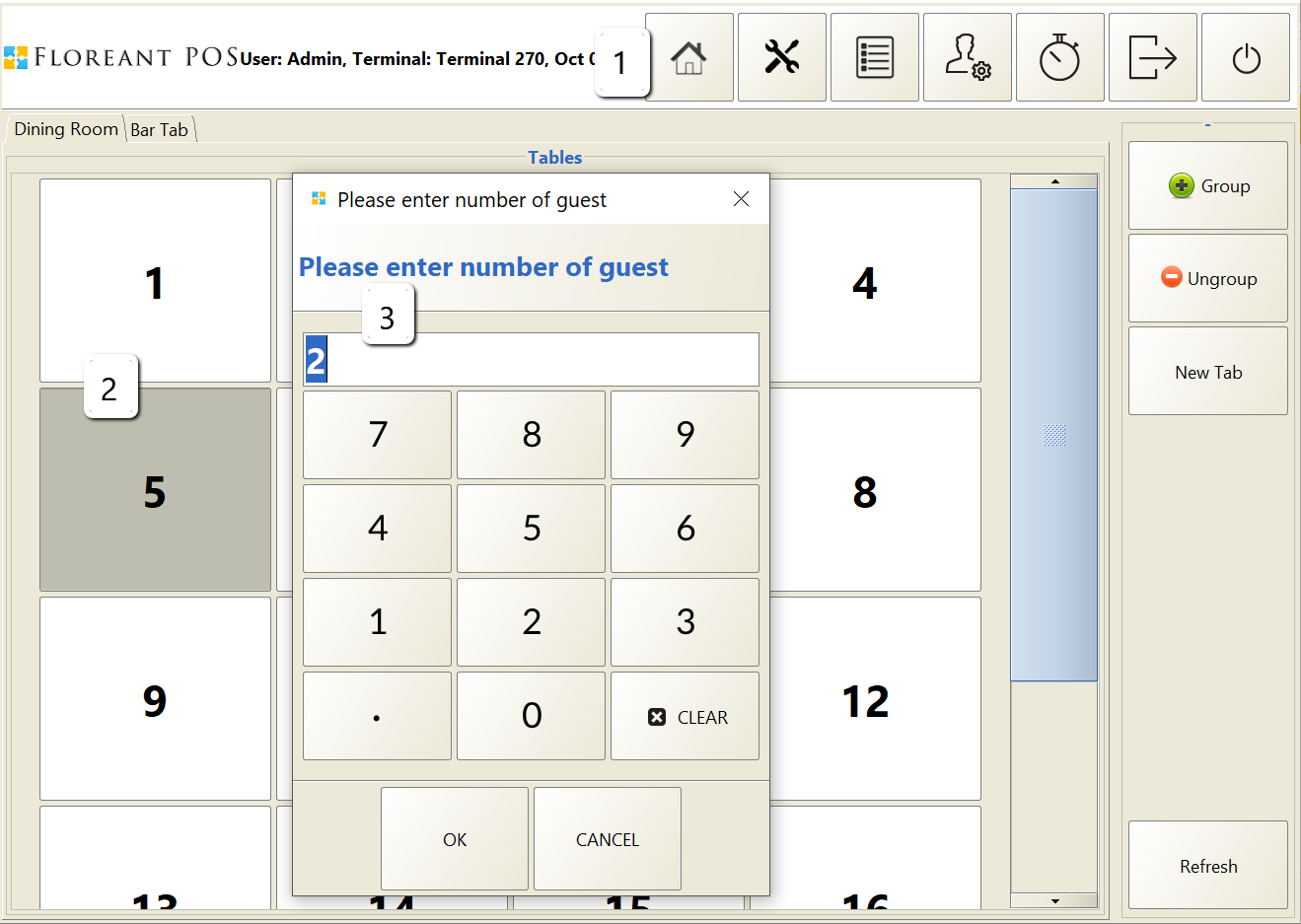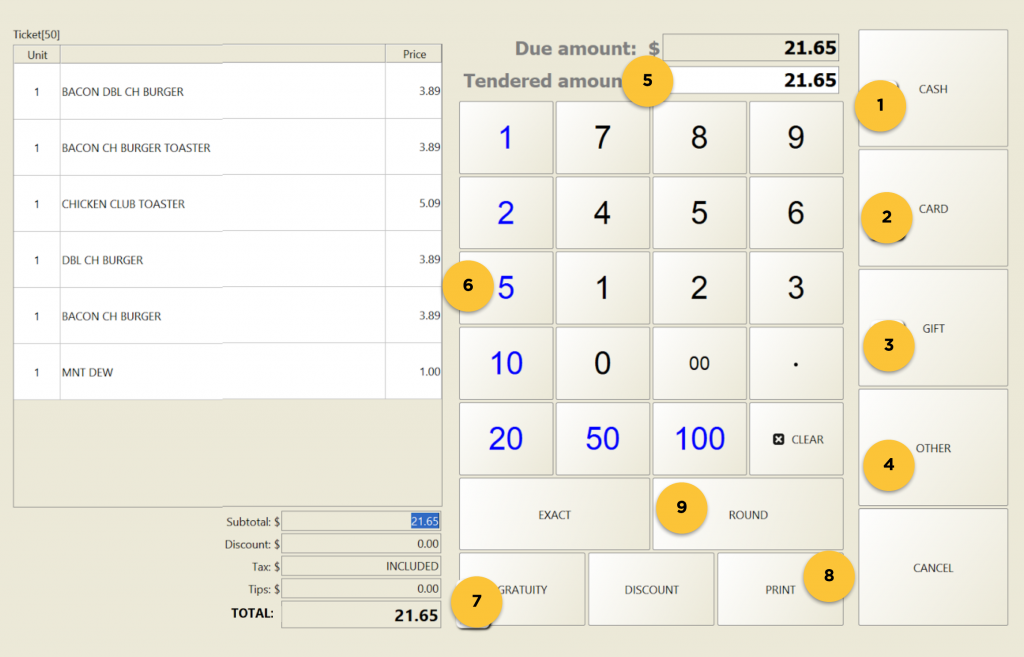Order Taking
When the server initiates order he first taps on Order type. There are 4 Main type orders in our system. Admin may create custom order types.
| Order Type | Features | |
|---|---|---|
| DINE IN | Table Service requires Table & optionally guest number. Customer pays after service has been fulfilled. | |
| TAKE OUT | Quick service system where payment is received while order is created. | |
| RETAIL | Same as Take out except it does not print a receipt in the kitchen. | |
| HOME DELIVERY | Floreant has limited delivery functionalities. If you need full-featured home delivery and pickup OROCUBE released a new delivery plugin. |
Order Views
When an order has been processed it comes back to next order screen. Server or Cashier does not need to log in again.