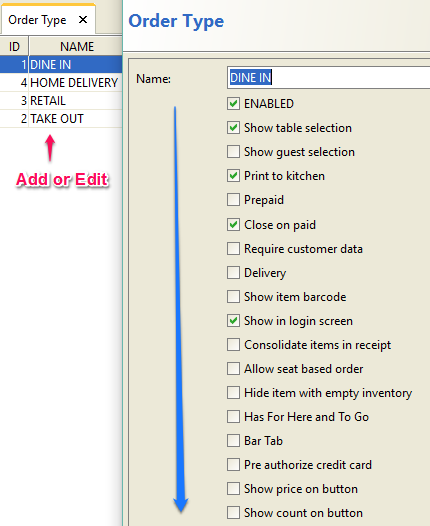Commonly Take Out & Dine In are two known Order types in food service. Small stores often has one order type. Our system gives user to define custom order type.
Take Out orders are also known as Quick service. Guests pay bill before food is served. Cashiers stand behind the cash registers, customers approach them, create order and ticket is closed immediately. In Table service, we call Dine In, servers entertain guests, assign seat, takes bill after service has been fulfilled.
Floreant POS can design special order type as follows
🎗️To create order go to Back Office → Explorers → Order Type
- Enabled This will turn on Order Type to take orders at the Order Taking Screen.

- Show Table Selection
Selecting Table from a restaurant floor map is necessary in most Dine In system. By default Dine In tables can be mapped in a grid.
Show Guest Selection: Number of guests in a group can be specified with this option for Dine In orders. - Print to Kitchen
activate it, If you need Kitchen Printer for your items. It should be turned off - Prepaid
This says customer must pay first and then take service. Quick service system enables Prepaid system. While Dine Ins pay later. - Close on Paid
Closed tickets cannot be edited. Some stores can close all tickets before closing the store. Other close when full payment is received. - Require Customer Data: Usually Home Delivery orders require to enter Customer Data before taking food order. It might be necessary for retail stores as well.
- Delivery: This just says its a delivery type of order. This is a less useful feature. When integrated with delivery plugins it will turn on delivery address.
- Show Item Barcode: Retails stores may want to see each item barcode printed on the receipt which helps them track that product for the future.
- Show in Login Screen: This will allow the Order Types that are enabled to show in the main login screen. Unchecking this will still have option to go to that Order Type from the Orders mode.
- Consolidate Items on Receipt: Same items(s) ordered in the same ticket can be combined altogether in the payment receipt.
- Allow Seat Based Order: This function is needed for the Dine In restaurants. Selecting this function will allow to take food orders based on each seat in a table.
- Hide Item with Empty Inventory: Items that are stock out can be disabled from the Order Taking screen. To use this function stock amount of that item need to be entered and updated each time of item stock out.
- For here and To Go: Some states has different tax for For Here and To Go type of order.
- Bar Tab: This will allow Bar functionalities specifically holding a dollar amount at the time of order taking. Dine In Order Type may also use this feature for Bar section.
- Pre authorize Credit Card: This function gives option to pre authorize an amount including tips and adjust at a later time.
- Show Price on Button: Item prices may be shown with their names at the Order Taking screen, a useful feature for restaurants and retails.
- Show Count on Button: Selling bundles or packages of items can be shown with the item name. Retail stores usually use 3 piece, 5 piece counts.